AppFoundry ISV Partners with a published ISV Application that may be sold through and invoiced by Genesys can also have the flexibility to sell that same offering directly, invoicing the customer/reseller directly for the usage of their product. ISV Applications that are invoiced by the ISV do not appear as part of the Genesys subscription, and therefore are required to be turned on manually by the AppFoundry ISV Partner for each customer that is purchasing their product directly from them.
Requirements 
AppFoundry ISV Partners are required to meet all requirements for ISV Applications on Genesys Subscription to obtain this capability. The basic requirements of being ISV are:
For the AppFoundry ISV initiating an agreement:
- Vendor Enabled Genesys Cloud Organization - A Genesys Cloud Role with the following permissions:
- billing > enterpriseAgreement > all permissions
- billing > enterpriseAgreement > add
- billing > enterpriseAgreement > delete
- billing > enterpriseAgreement > view
- billing > enterpriseAgreement > edit
- Note: If these permissions do not exist in your org then the org has not been enabled for Vendor Enablement as described above.
- SKUs/Parts - Even though the ISV will have the option to invoice directly, all ISV Applications MUST have the ability to sell through Genesys on the Genesys Cloud subscription. Therefore, ISV Applications will require SKUs/Parts to be setup with Genesys per the standard billing guidelines.
- ISV Application Install Wizard - ISV Applications that are invoiced by Genesys require an install wizard to facilitate the deployment of the ISV application. That same install wizard will also be utilized in the case that the ISV Application is invoiced by the ISV. In fact, the installation wizard itself will have no ability to distinguish whether the ISV Application is being invoiced by Genesys or by the ISV.
For the Reseller/Customer accepting an agreement:
- Reseller Permissions - A Genesys Cloud Role with the following permissions:
- billing > enterpriseAgreement > all permissions
- billing > enterpriseAgreement > delete
- billing > enterpriseAgreement > edit
- billing > enterpriseAgreement > resellerAccept
- Customer Permissions - A Genesys Cloud Role with the following permissions:
- billing > enterpriseAgreement > all permissions
- billing > enterpriseAgreement > delete
- billing > enterpriseAgreement > edit
For this functionality to be used, the customer's Genesys Cloud org can not have any form of subscription for the integration being enabled using this capability. To leverage this capability the customer's org must be free of a Genesys Cloud subscription of the product before this capability will be able to be used for enabling the ISV Application.
IMPORTANT NOTE: Resellers may only have a single (1) Genesys Cloud Organization enabled as a Reseller regardless of the number of Organizations the Reseller or regional Genesys Cloud Organizations.
Initiating Enterprise Agreements (ISV) 
To initiate an Enterprise Agreement, an ISV user with the proper permissions must first log into the AppFoundry. Once logged in, navigate to the dropdown menu of Admin -> Enterprise Agreements. From there to Initiating Agreements tab click the "Create a New Agreement" link to initiate an Enterprise Agreement between the ISV and the Customer and/or Genesys Reseller that will authorize a customer access to the ISV Application. The following information is required to initiate a new agreement:
- Name: Provide a unique name to identify this particular Enterprise Agreement. As a suggestion, perhaps specify the product name and the intended customer as this will make it easy to find/refer to that agreement later in the list of Enterprise Agreements.
- Target Organization Id: Provide the Genesys Cloud Organization Id of the customer. This will be the only org that may accept the agreement.
- Authorizing Organization Id: This is ONLY if the ISV will be billing the Genesys Reseller. For this use case, provide the Resellers Genesys Cloud Organization Id that has been enabled for AppFoundry Reseller access. The Reseller will need to provide this orgId to the ISV.
- Listing: Select from the listing the product that is being authorized for the customer. Note, if there are no listings shown, then you are not logged into your org that has been enabled for AppFoundry Vendor access. The relationship for the listings provided in the drop down list is Vendor-enabled Org->Vendor Profile->Vendor Listings.
- Listing Parts: Add product parts and committed quantities to the Enterprise Agreement.
Once you have all of the necessary values for the Enterprise Agreeement offering, click the "Create" button to begin the process of generating the Enterprise Agreement. All Enterprise Agreements created by the ISV will be maintained in the Enterpriese Agreements list, displaying information about the Enterprise Agreement and its current state.
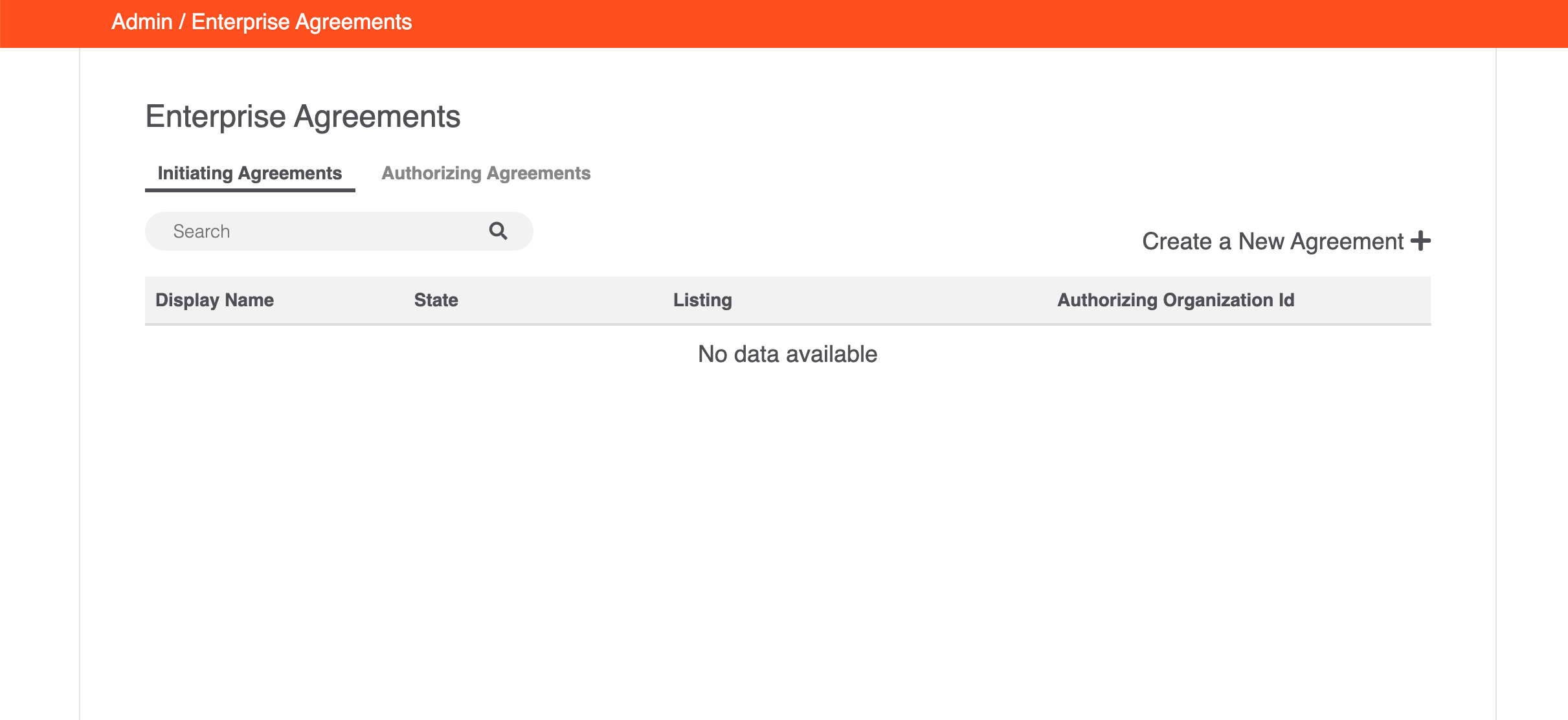
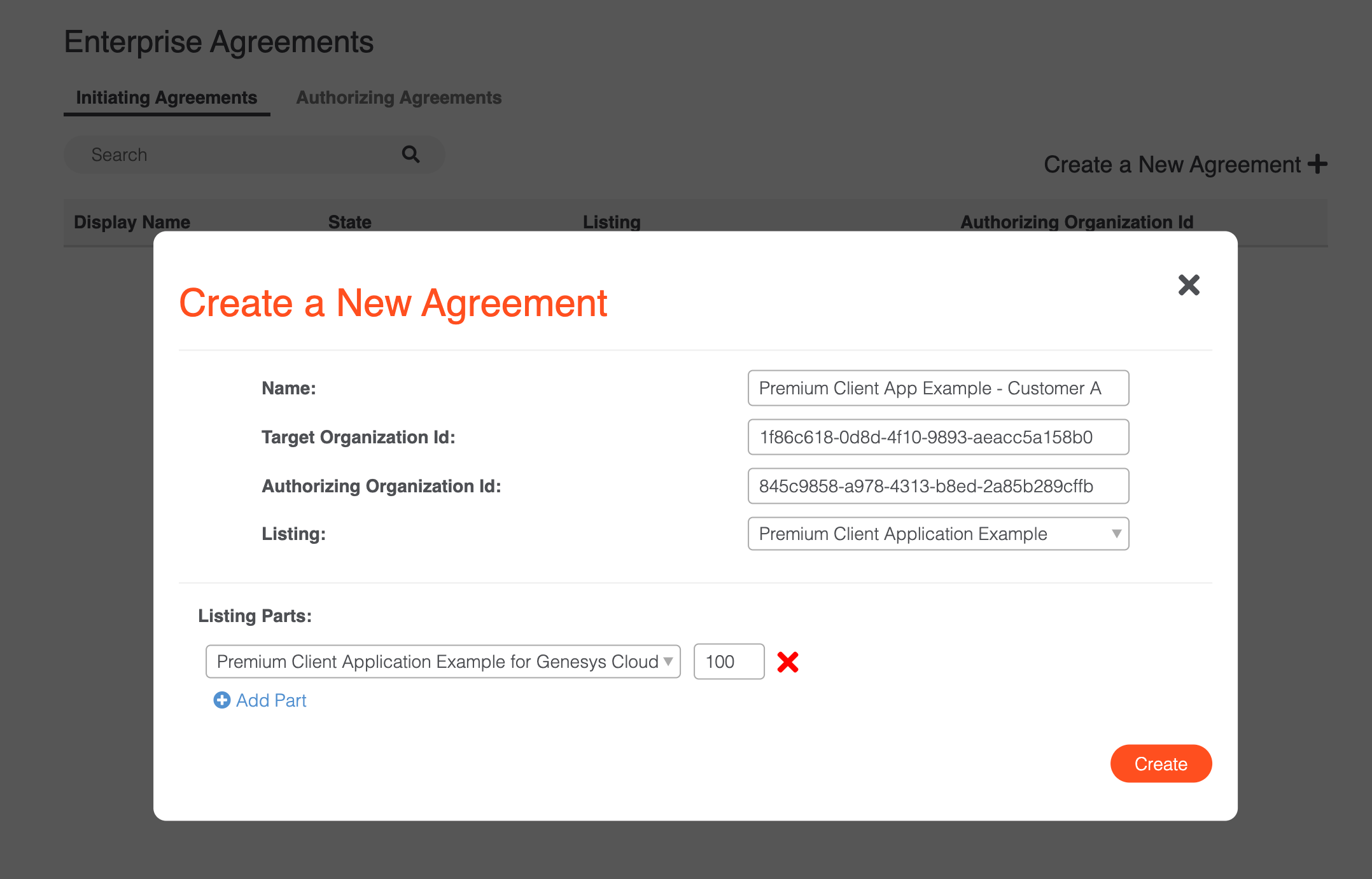
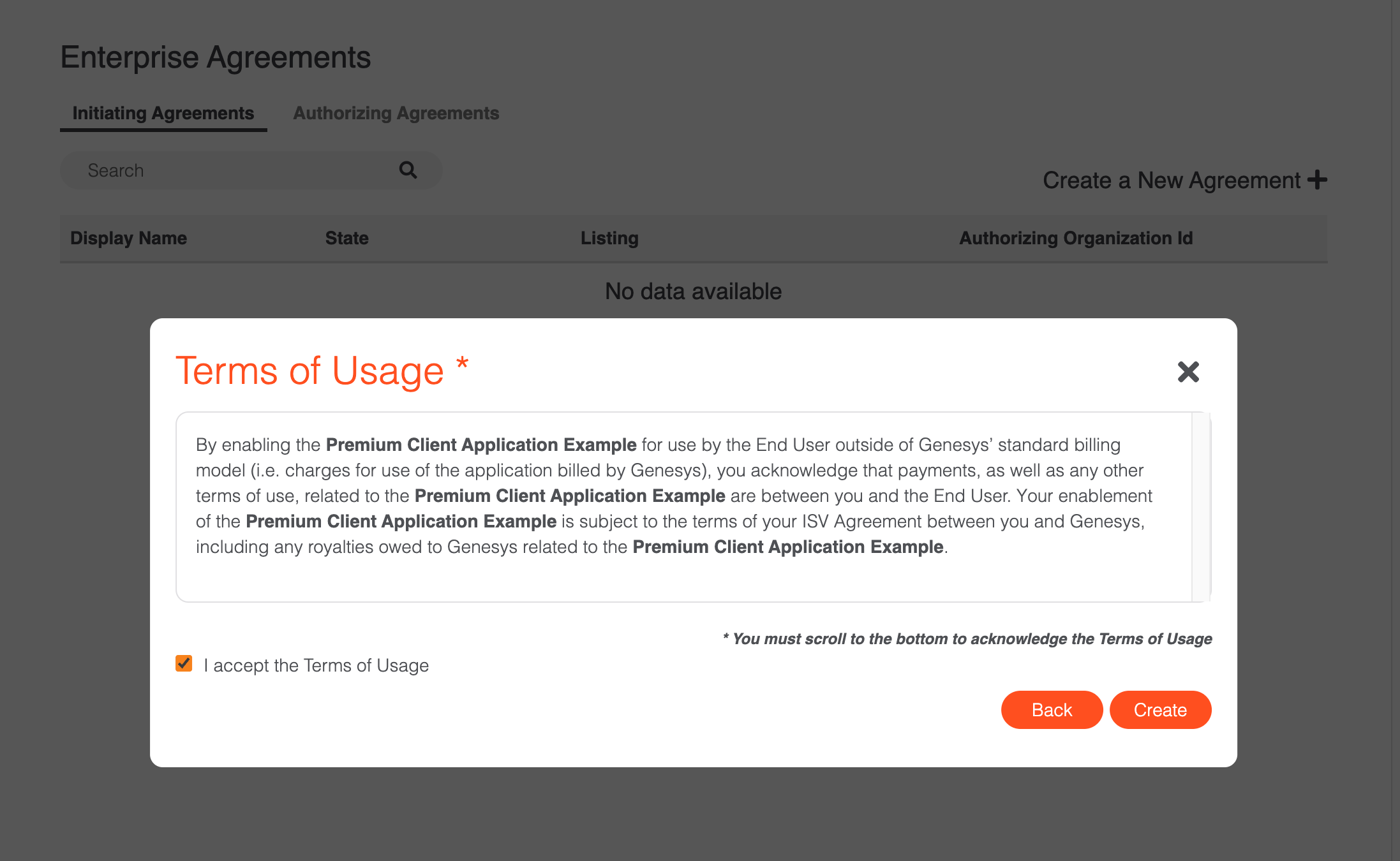
Once the Enterprise Agreement has been initiated by the ISV it will appear in the Initiating Agreeemnts tab for the ISV.
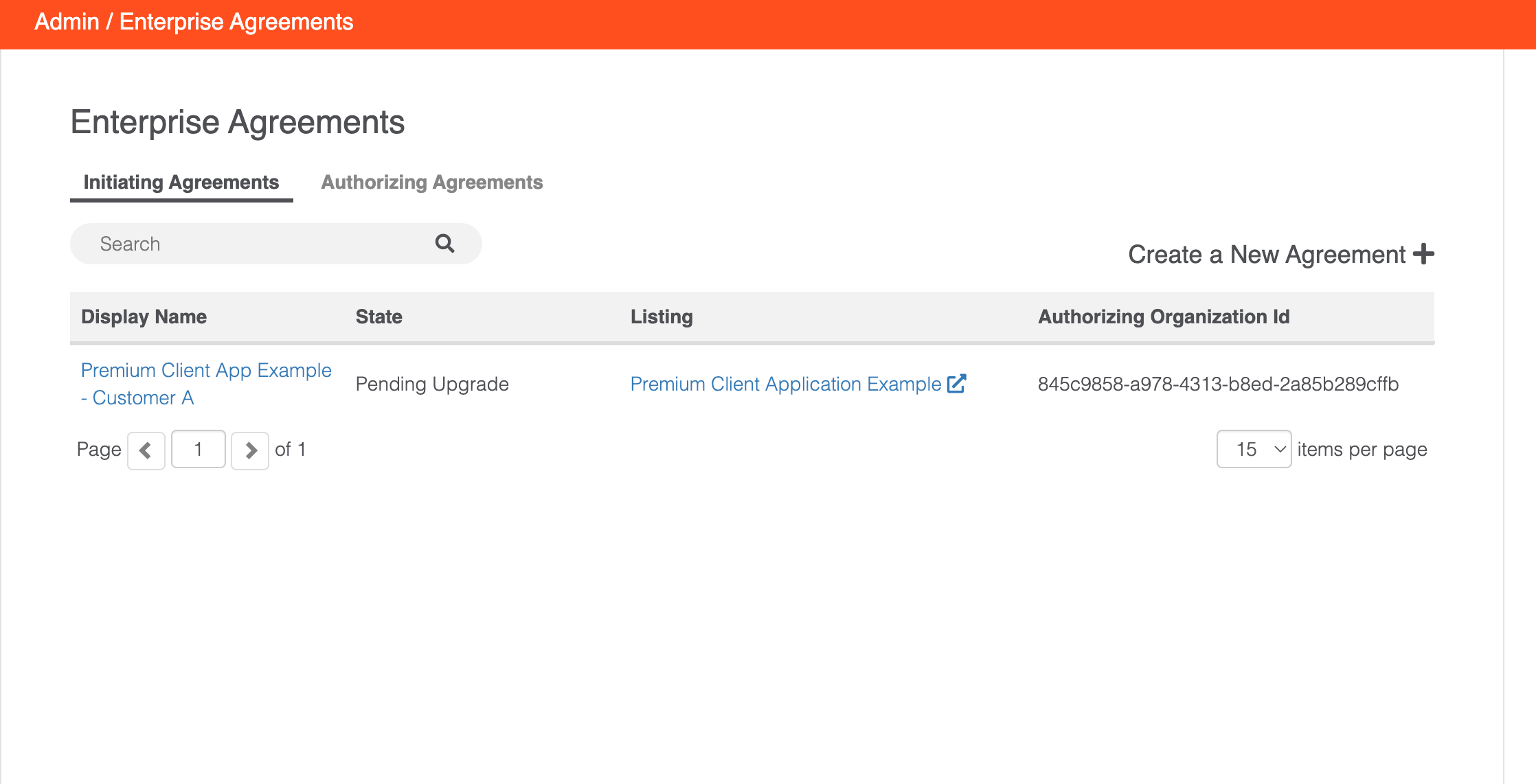
Authorizating Agreements (Customer) 
When the ISV sells an ISV Application to a customer directly, the ISV is required to manually enable their ISV Application for that customer after all of the commercial paperwork for the sale has been completed. The ISV will initiate the agreement on their end, the customer upon logging into AppFoundry will be prompted with a notification on the bell near the login.
- Step 1: Login to AppFoundry using the Genesys Cloud organization where the ISV Application will be used.
- Step 2: Navigating on AppFoundry to Admin->Enterprise Agreements
- Step 3: Navigate to Authorizing Agreements and open the Display Name
Pending Upgradeline item
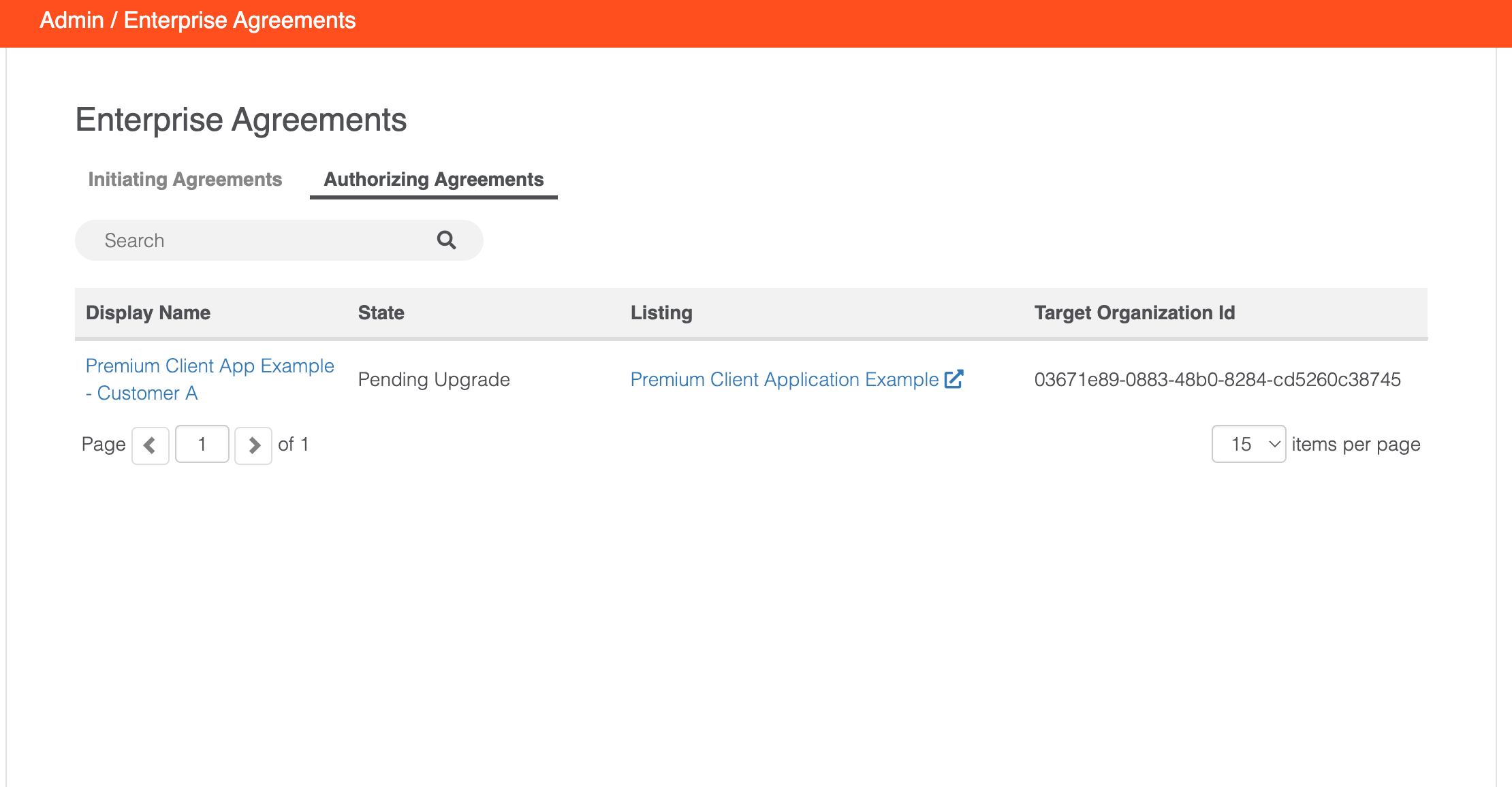
- Step 4: The Enterprise Agreement from the ISV will be displayed. The customer should validate that everything about the Enterprise Agreement is acceptable, specifically the Listing Parts and quantities.
- Step 5: Upon reviewing the details, choose one of two options:
- Accept Agreement: This option will accept the Enterprise Agreement and enable the ISV AppFoundry Application for the customer's Genesys Cloud org.
- Delete Agreement: This option will delete the Enterprise Agreement.
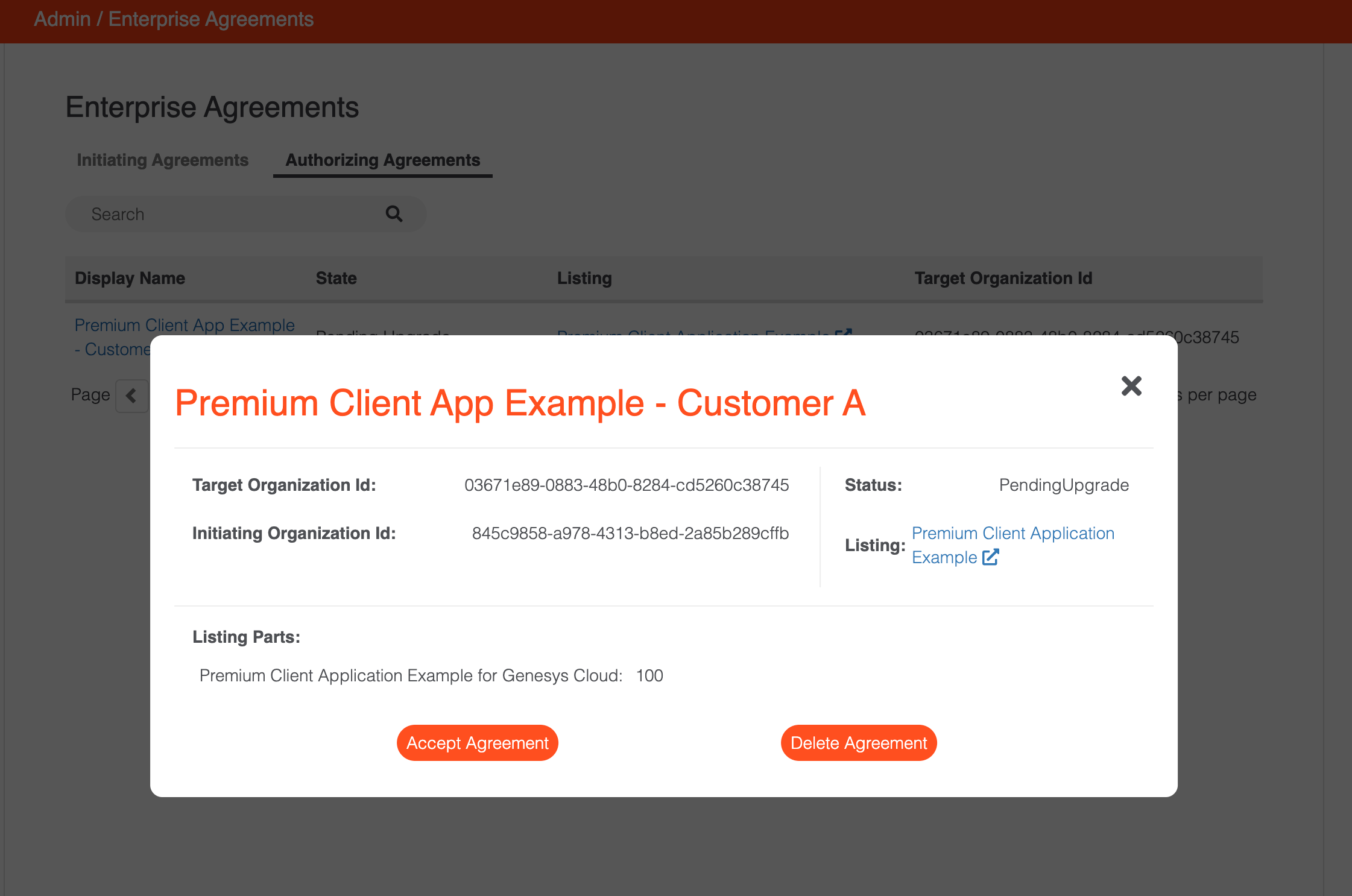
- Step 6: Upon choosing to accept the Enterprise Agreement, the Terms of Usage will be displayed to the customer. The customer should read the terms, and if they are acceptable then the customer should check "I accept the Terms of Usage" and click Accept Agreement
- If the initiating ISV Genesys Cloud organization is in a different region than the customers Genesys Cloud region, you may need to refresh the page after 5 seconds if the agreement is not updated.
- Step 7: At this point, the ISV AppFoundry Application will be enabled in the customer's org.
- For ISV Client Applications: To begin the installation navigate to Admin->Integrations under the "+ Integration" link in the upper right corner and click
Installand follow the ISV's instructions - For CRM Applications (aka Embeddable Framework Applications): Follow the ISV's installation instructions, the required permissions and licenses are now enabled.
- For ISV Client Applications: To begin the installation navigate to Admin->Integrations under the "+ Integration" link in the upper right corner and click
Note: Choosing to delete an Enterprise Agreement simply prevents the ISV's AppFoundry ISV Application from being deployed to the customer's Genesys Cloud org. It in no way invalidates any legally binding, signed contracts between the ISV and the customer.
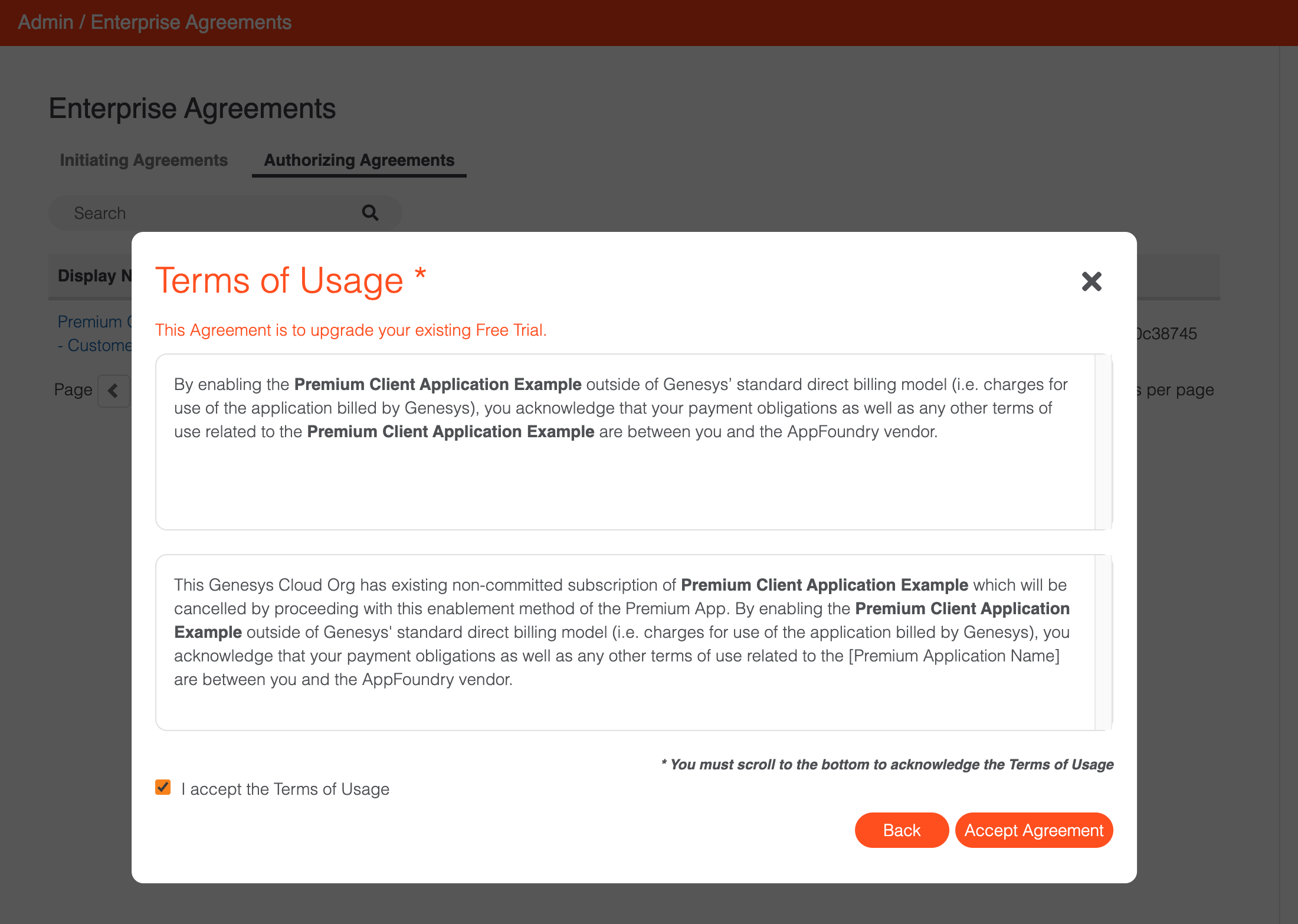
Authorizating Agreements (Genesys Reseller) 
When the ISV sells an ISV Application to a Reseller on behalf of a customer, the ISV is required to manually enable their ISV Application for that customer after all of the commercial paperwork for the sale has been completed. The ISV will initiate the agreement on their end, the Reseller upon logging into AppFoundry will be prompted with a notification on the bell near the login.
- Step 1: Reseller will Login to AppFoundry using the Genesys Cloud organization provied to the ISV for approval.
- Step 2: Navigating on AppFoundry to Admin->Enterprise Agreements
- Step 3: Navigate to Authorizing Agreements and open the Display Name
Pending Upgradeline item - Step 4: The Enterprise Agreement from the ISV will be displayed. The Reseller should validate that everything about the Enterprise Agreement is acceptable, specifically the Listing Parts and quantities.
- Step 5: Upon reviewing the details, choose one of two options:
- Accept Agreement: This option will accept the Enterprise Agreement and enable the ISV's AppFoundry ISV Application for the customer's Genesys Cloud org.
- Delete Agreement: This option will delete the Enterprise Agreement.
- Step 6: Upon choosing to accept the Enterprise Agreement, the Terms of Usage will be displayed to the Reseller. Resellers will have their own terms with the ISV, the terms shown are acknowledging the commerical aspects are outside of Genesys's agreements. To complete the setup click "I accept the Terms of Usage" and click Accept Agreement
- If the initiating ISV Genesys Cloud organization is in a different region than the customers Genesys Cloud region, you may need to refresh the page after 5 seconds if the agreement is not updated.
- Step 7: At this point, the ISV's AppFoundry ISV Application will be enabled in the customer's org.
- For ISV Client Applications: To begin the installation navigate to Admin->Integrations under the "+ Integration" link in the upper right corner and click
Installand follow the ISV's instructions - For CRM Applications (aka Embeddable Framework Applications): Follow the ISV's installation instructions, the required permissions and licenses are now enabled.
- For ISV Client Applications: To begin the installation navigate to Admin->Integrations under the "+ Integration" link in the upper right corner and click
Note: Choosing to delete an Enterprise Agreement simply prevents the ISV's AppFoundry ISV Application from being deployed to the customer's Genesys Cloud org. It in no way invalidates any legally binding, signed contracts between the ISV and the customer.
Disabling and Deleting Agreements 
Once an Enterprise Agreement is enabled by the AppFoundry ISV and accepted directly by a Customer or a Genesys Reseller on behalf of a customer either party may disable the ISV Application in the future. Disabling the Enterprise Agreement by either the AppFoundry ISV, Customer or Reseller immediately disables the ISV Application. Once an Enterprise Agreement is Disabled, only the other party can Delete the Agreement. See examples below:
- Customer to AppFoundry ISV Enterprise Agreement:
- If the Customer
disablesthe Agreement, the AppFoundry ISV will then have the option todeletethe Agreement. - If the AppFoundry ISV
disablesthe Agreement, the Customer will then have the option todeletethe Agreement.
- If the Customer
- Reseller to AppFoundry ISV Enterprise Agreement:
- If the Reseller
disablesthe Agreement, the AppFoundry ISV will then have the option todeletethe Agreement. - If the AppFoundry ISV
disablesthe Agreement, the Reseller will then have the option todeletethe Agreement.
- If the Reseller
Usage APIs 
AppFoundry ISVs can expect usage counts returned in AppFoundry's Usage APIs for Usage Type (aka Licensed), Mimic Type and Reoccuring applications.
ISV Revenue Share Submissions 
AppFoundry ISVs, per the AppFoundry ISV Partnership Agreement, are required to share revenue with Genesys for any sales of ISV Application. ISV Applications that are invoice by Genesys are handled automatically, but ISV Applications that are invoice by the ISV require manual reporting of the revenue share.
To report revenue share for a deal, log into the Genesys Ascend Partner Portal. From the AppFoundry menu select AppFoundry Report. For each deal create a new AppFoundry License Report and submit it.
Reporting of this deal revenue will be taken into account when calculating the ISV's AppFoundry partnership tier.
